Sometimes you cast your PC to Android TV because how do not have remote control Right and there is only few apps like YouTube, Hotstar, Sony LIV , etc. which give cast option button but sometimes you want to change brightness of your Android TV but you don't have the remote control so on that time what should you do but you have your PC Can you make your PC working as your remote control ? Here is the solution you came at right place
Before starting you should have following Requirements. I don't want to waste your time
1. SAME WI-FI CONNECTION CONNECTED TO YOUR PC AND ANDROID TV
2. ON YOUR ANDROID TV USB DEBUGGING IS ENABLE (This option is available under developer mode)
3. Once you done that go to Network & Internet option >>> Click on your connected network then see your I.P Address
4. Now do this step carefully Download File from here >>> Once download extract that file in a separate folder
5. Open the folder and type cmd in the address bar of the folder and hit the enter button
6. Now type adb connect 192.168.0.0 (Replace the I.P Address with actual I.P Address that you noted on Step 3)
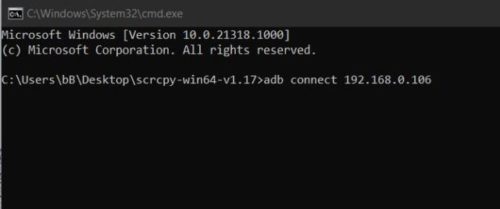
7. Now the USB Debugging will pop up on your Android TV >>> Tick the checkbox and click OK. (If you click on cancel repeat the step from Step 1)
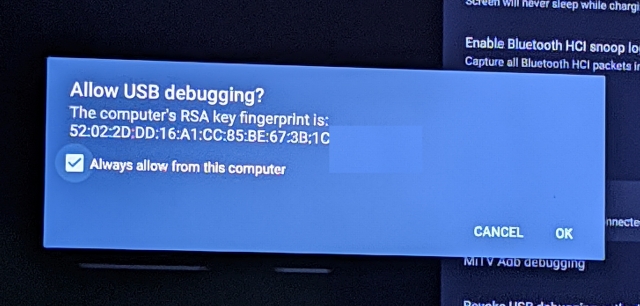
8. Finally! type scrcpy in command prompt . Within seconds Android TV screen will display on your Windows 10 PC
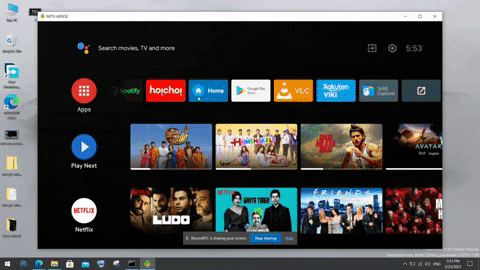
Controls To Use
- Arrow Keys to navigate up, down, left, right
- Right Mouse Button to go back
- Slash (/) to use voice control
- Enter to Ok ( Center Button )